How to Set Up Your Development Environment
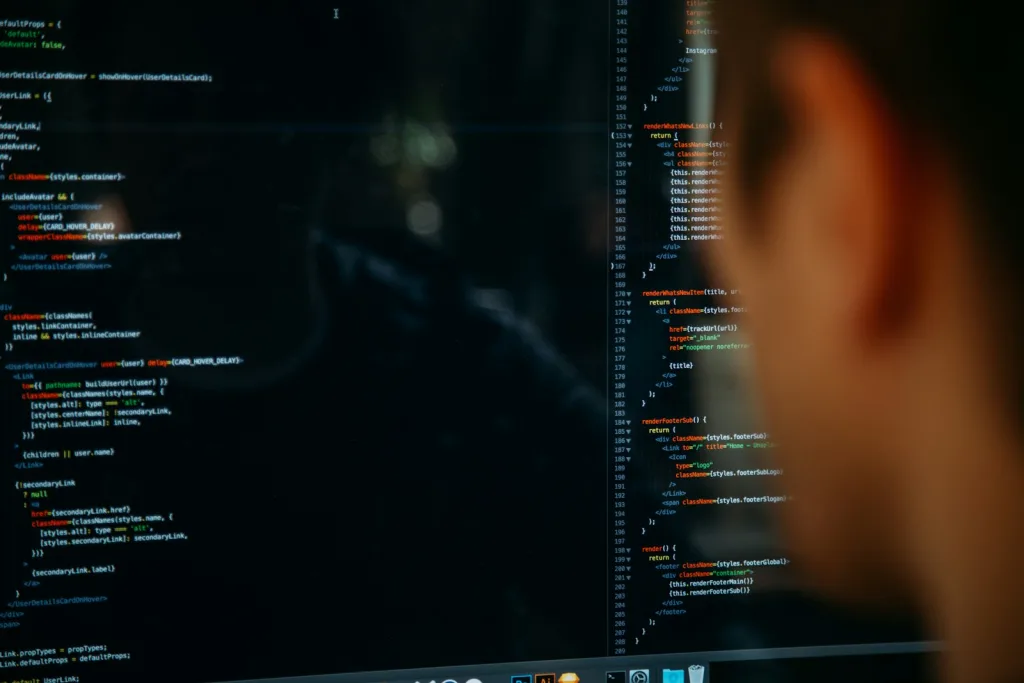
Setting up an effective development environment is a crucial first step for any programmer, whether you’re a beginner starting your first project or a seasoned developer setting up for a new job. An optimal development environment enhances productivity and simplifies the process of writing, testing, and debugging code. This guide will walk you through the essential steps to create a well-organized and efficient development workspace on your computer.
1. Choose Your Operating System
The choice of an operating system (OS) can influence your development environment. The most common OS choices among developers are:
- Windows: Widely used, compatible with most programming languages and tools.
- macOS: Popular among developers for its UNIX-based system that natively supports many programming tools and languages.
- Linux: Favored for its flexibility, control, and similarity to server environments, especially useful for web development.
2. Install a Code Editor or Integrated Development Environment (IDE)
A code editor or an IDE is where you will spend most of your time writing and editing your code.
- Code Editors like Visual Studio Code, Sublime Text, or Atom are lightweight, customizable, and support a wide array of programming languages through plugins.
- Integrated Development Environments (IDEs) such as IntelliJ IDEA, Eclipse, or Visual Studio provide comprehensive facilities to programmers for software development, including debugging, syntax highlighting, and code suggestions.
3. Set Up Version Control
Version control systems help you manage changes to your source code over time. They allow you to track modifications, revert back to previous states, and collaborate with others. Git is the most widely used version control system today. Here’s how you can set it up:
- Install Git: Download and install Git from git-scm.com.
- Configure user information:
git config --global user.name "Your Name" git config --global user.email "your.email@example.com"
4. Configure Build Tools and Compilers
Depending on your programming language, you might need specific compilers or build tools:
- For C/C++, install GCC or Clang.
- For Java, set up the Java Development Kit (JDK) and Apache Maven or Gradle for building your projects.
- For JavaScript/Node.js, download Node.js which comes with npm, a package manager that installs any libraries or tools you might need.
5. Install Necessary Libraries and Frameworks
Most projects depend on various libraries or frameworks. Use a package manager to install and manage these dependencies:
- npm or Yarn for JavaScript.
- Pip for Python.
- NuGet for .NET applications.
6. Customize Your Setup
Customize your development environment to increase your productivity:
- Install plugins and extensions that enhance functionality. For example, linters to check code quality or themes that are easier on the eyes.
- Customize your terminal with tools like Oh My Zsh or customize your command prompt for better efficiency.
7. Test Your Setup
Before starting actual development, ensure all parts of your environment are working correctly:
- Create a “Hello, World!” program in your chosen language.
- Build and run your program to ensure the compiler/interpreter, and any necessary build tools are configured correctly.
Conclusion
Setting up a well-tuned development environment is an investment that pays off by making the development process smoother and faster. While it might take time to find what tools and settings work best for you, the initial effort will enhance your coding experience significantly.


