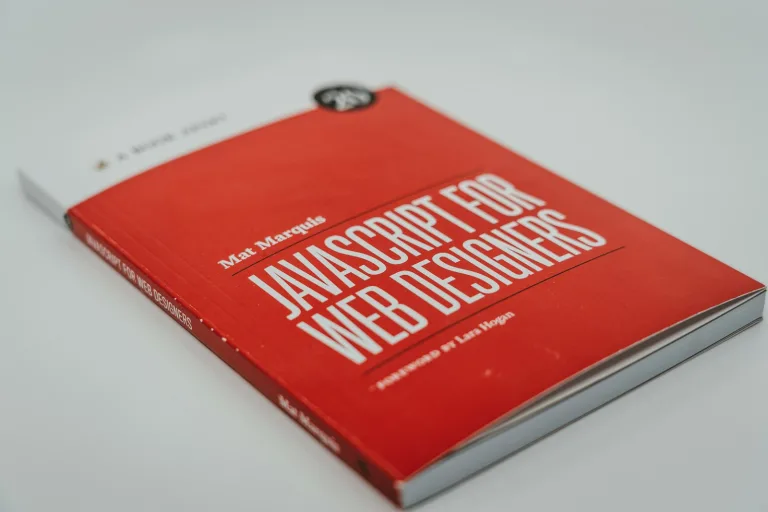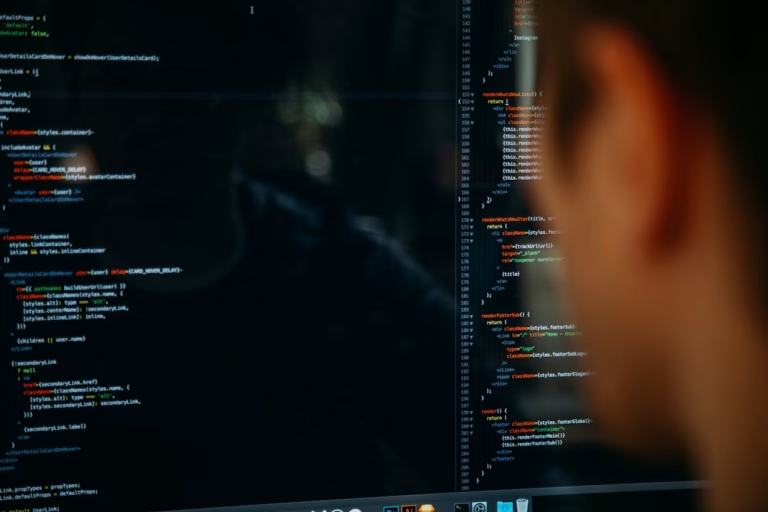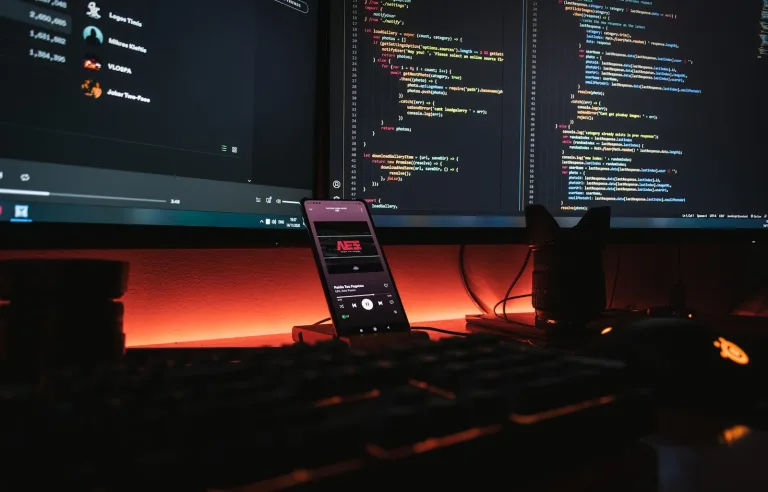Creating RESTful APIs with .NET Core: A Friendly Guide
Hey there, fellow coder! If you’ve ever felt the frustration of trying to figure out how to build a RESTful API with .NET Core, you’re not alone. Trust me, I’ve been there. It’s like standing at the edge of a vast ocean, trying to decide where to dive in without getting lost in the waves of terminology, frameworks, and design principles. But don’t worry, by the end of this post, you’ll be confidently building your own RESTful APIs with .NET Core. We’ll keep things casual, break down the concepts, and I’ll even share some personal experiences along the way. Ready? Let’s dive in!
Getting Started with RESTful APIs
Before we get into the nitty-gritty of .NET Core, let’s take a moment to understand what a RESTful API is. Imagine you’re at a restaurant. The menu represents the endpoints of your API, the waiter is the HTTP protocol, and the kitchen is the server. When you place your order (send a request), the waiter (HTTP) takes it to the kitchen (server), which prepares your dish (data) and serves it back to you. Simple, right?
REST (Representational State Transfer) is an architectural style that uses HTTP to perform CRUD (Create, Read, Update, Delete) operations on resources. When building a RESTful API, each resource has its own unique URL, and you interact with these resources using standard HTTP methods like GET, POST, PUT, and DELETE.
Why .NET Core?
You might wonder, “Why should I use .NET Core for building my API?” Well, let me tell you a story. A few years ago, I was working on a project that required building a scalable web API. I started with .NET Framework, but as the project grew, I found myself bumping into limitations. Enter .NET Core—cross-platform, high-performance, and designed for cloud-based applications. It was a game-changer for me.
.NET Core allows you to build APIs that run on Windows, Linux, and macOS. It’s also optimized for performance, which means your APIs can handle more requests without slowing down. Plus, it’s open-source, so you get to tap into a massive community of developers who are constantly improving the framework.
Setting Up Your Environment
First things first, we need to set up our development environment. If you haven’t already, download and install the latest version of .NET Core SDK from the official website. You’ll also need a good code editor—I recommend Visual Studio Code because it’s lightweight, cross-platform, and has excellent support for .NET Core.
Once you’ve installed the SDK, open your terminal and type the following command to verify the installation:
dotnet --versionYou should see the version number of the SDK you just installed. Now we’re ready to create our first .NET Core project!
Creating a New Project
Let’s start by creating a new project. Open your terminal, navigate to the directory where you want to create your project, and run the following command:
dotnet new webapi -n MyFirstApiThis command creates a new .NET Core Web API project named MyFirstApi. Once the project is created, navigate into the project directory:
cd MyFirstApiNow, let’s take a quick tour of the project structure. Here’s what you’ll see:
- Controllers: This folder contains the controllers, which handle HTTP requests and return responses.
- Program.cs: The entry point of your application.
- Startup.cs: This file contains the configuration for your application, such as middleware and services.
Building Your First Controller
Controllers are the heart of any ASP.NET Core Web API. They process incoming requests, perform operations on the data, and return responses. Let’s create a simple controller to handle GET requests.
Open the Controllers folder and create a new file called WeatherForecastController.cs. Add the following code:
using Microsoft.AspNetCore.Mvc;
using System;
using System.Collections.Generic;
namespace MyFirstApi.Controllers
{
[ApiController]
[Route("api/[controller]")]
public class WeatherForecastController : ControllerBase
{
[HttpGet]
public IEnumerable<WeatherForecast> Get()
{
var rng = new Random();
return new List<WeatherForecast>
{
new WeatherForecast
{
Date = DateTime.Now,
TemperatureC = rng.Next(-20, 55),
Summary = "Warm"
},
new WeatherForecast
{
Date = DateTime.Now.AddDays(1),
TemperatureC = rng.Next(-20, 55),
Summary = "Hot"
}
};
}
}
public class WeatherForecast
{
public DateTime Date { get; set; }
public int TemperatureC { get; set; }
public string Summary { get; set; }
}
}What we’ve done here is create a WeatherForecastController with a single GET method that returns a list of weather forecasts. Notice how we use [HttpGet] to indicate that this method should handle GET requests. The [Route("api/[controller]")] attribute defines the URL pattern for this controller. By default, it uses the controller’s name, so the full URL would be api/weatherforecast.
Running Your API
Now that we have our first controller, let’s run the API and see it in action. In your terminal, type:
dotnet runThe API will start running on http://localhost:5000. Open your web browser and navigate to http://localhost:5000/api/weatherforecast. You should see the weather forecasts returned by your API.
This is where things get exciting. You’ve just built and run your first RESTful API with .NET Core! But we’re not done yet—let’s add some more features to make this API more robust and useful.
Adding More Functionality
In the real world, APIs need to do more than just return static data. Let’s add some endpoints that allow users to create, update, and delete weather forecasts.
POST: Creating a New Weather Forecast
First, let’s add an endpoint that allows clients to create a new weather forecast. Modify the WeatherForecastController as follows:
[HttpPost]
public ActionResult<WeatherForecast> Post([FromBody] WeatherForecast forecast)
{
// In a real application, you'd save the forecast to a database
return CreatedAtAction(nameof(Get), new { id = forecast.Date }, forecast);
}The Post method accepts a WeatherForecast object from the request body and returns it with a 201 Created status. In a real application, you’d save this data to a database, but for simplicity, we’re just returning the object back.
PUT: Updating an Existing Weather Forecast
Next, let’s add an endpoint to update an existing weather forecast:
[HttpPut("{date}")]
public IActionResult Put(DateTime date, [FromBody] WeatherForecast forecast)
{
// In a real application, you'd update the forecast in the database
return NoContent();
}The Put method allows clients to update a weather forecast by specifying the date in the URL. Again, in a real application, you’d update the forecast in the database, but here we’re just returning a 204 No Content status.
DELETE: Deleting a Weather Forecast
Finally, let’s add an endpoint to delete a weather forecast:
[HttpDelete("{date}")]
public IActionResult Delete(DateTime date)
{
// In a real application, you'd delete the forecast from the database
return NoContent();
}The Delete method allows clients to delete a weather forecast by specifying the date in the URL. It returns a 204 No Content status to indicate that the deletion was successful.
Testing Your API
Now that we’ve added these new endpoints, it’s time to test them. You can use a tool like Postman to send HTTP requests to your API and see how it responds.
For example, to create a new weather forecast, you’d send a POST request to http://localhost:5000/api/weatherforecast with a JSON body like this:
{
"date": "2024-08-21T00:00:00",
"temperatureC": 25,
"summary": "Sunny"
}To update an existing forecast, you’d send a PUT request to http://localhost:5000/api/weatherforecast/2024-08-21T00:00:00 with a similar JSON body.
And to delete a forecast, you’d send a DELETE request to http://localhost:5000/api/weatherforecast/2024-08-21T00:00:00.
Securing Your API
Security is crucial when building APIs, especially when they’re exposed to the internet. You don’t want just anyone accessing or modifying your data. One way to secure your API is by using authentication and authorization.
Authentication with JWT
A common way to handle authentication in a RESTful API is by using JSON Web Tokens (JWT). JWTs are compact, URL-safe tokens that you can use to authenticate requests.
To add JWT authentication to your .NET Core API, start by installing the necessary NuGet packages:
dotnet add package Microsoft.AspNetCore.Authentication.JwtBearerThen, configure JWT authentication in your Startup.cs file:
public void ConfigureServices(IServiceCollection services)
{
services.AddAuthentication(options =>
{
options.DefaultAuthenticateScheme = JwtBearerDefaults.AuthenticationScheme;
options.DefaultChallengeScheme = JwtBearerDefaults.AuthenticationScheme;
})
.AddJwtBearer(options =>
{
options.TokenValidationParameters = new TokenValidationParameters
{
ValidateIssuer = true,
ValidateAudience = true,
ValidateLifetime = true,
ValidateIssuerSigningKey = true,
ValidIssuer = "yourdomain.com",
ValidAudience = "yourdomain.com",
IssuerSigningKey = new SymmetricSecurityKey(Encoding.UTF8.GetBytes("your_secret_key"))
};
});
services.AddControllers();
}This configuration sets up JWT authentication for your API. You’ll need to generate JWTs for your users and include them in the Authorization header of their requests.
Authorization
Once you have authentication in place, you can use authorization to control what users can do. For example, you might want to allow only certain users to create or delete weather forecasts.
You can enforce authorization using the [Authorize] attribute on your controllers or actions:
[Authorize]
[HttpPost]
public ActionResult<WeatherForecast> Post([FromBody] WeatherForecast forecast)
{
return CreatedAtAction(nameof(Get), new { id = forecast.Date }, forecast);
}With this attribute, only authenticated users can access the Post method.
Handling Errors
No API is perfect, and errors are bound to happen. When they do, it’s important to handle them gracefully and provide meaningful error messages to your clients.
In .NET Core, you can use middleware to catch and handle exceptions globally. Here’s how you can add global error handling to your API:
public void Configure(IApplicationBuilder app, IWebHostEnvironment env)
{
if (env.IsDevelopment())
{
app.UseDeveloperExceptionPage();
}
else
{
app.UseExceptionHandler("/error");
app.UseHsts();
}
app.UseHttpsRedirection();
app.UseRouting();
app.UseAuthentication();
app.UseAuthorization();
app.UseEndpoints(endpoints =>
{
endpoints.MapControllers();
});
}In this setup, any unhandled exceptions will be caught by the middleware and redirected to a custom error handling endpoint.
You can create an error handling controller like this:
[ApiController]
[Route("error")]
public class ErrorController : ControllerBase
{
[HttpGet]
public IActionResult HandleError() => Problem();
}This will return a standardized error response to the client.
Deploying Your API
Once your API is ready, it’s time to deploy it. If you’re deploying to the cloud, Azure is a great option because it has native support for .NET Core.
Here’s a quick overview of how to deploy your API to Azure:
- Create a new Web App in the Azure portal.
- Publish your API from Visual Studio by right-clicking your project and selecting
Publish. - Choose Azure as the target, select your Web App, and click
Publish.
And that’s it! Your API is now live on Azure.
Wrapping Up
Building RESTful APIs with .NET Core doesn’t have to be intimidating. By taking it step by step, you can create powerful, secure, and scalable APIs that meet your application’s needs. From setting up your environment and creating your first controller to adding authentication and handling errors, we’ve covered a lot of ground in this post.
I hope this guide has been helpful and that you feel more confident in your ability to build RESTful APIs with .NET Core. Remember, the best way to learn is by doing, so don’t hesitate to experiment and build your own APIs. If you run into any issues or have questions, feel free to reach out—I’m always happy to help fellow developers.
Until next time, happy coding!